My blog has moved to jimdehner.com
Thank you for all the support over the past 2 years - I recently updated my blog to make it easier to read, improve the rendering of images and tie back to video presentations that are associated with the content - Check it out at Jim's new blog -
Dynamically sort Top N in a Drill
Down Hierarchy
Lately the
Forum has been peppered with questions about sorting, ranking, application of
filters and how to make the sort “Dynamic”.
So I thought I would take some time to go through a few examples on how to
sort in most situations
By combining
LOD’s with a ranking table calculation it is possible to dynamically sort in a
drill down hierarchy
But let’s
start at the beginning with examples to show how sorting works and how it will
interact with the Order of Operations
Note: The
post use Superstore data – Sales at the Region and State level and Year of
Order Date I also have a Top N State Parameter set to 5 -
Example #1 - Basic single level sort
A simple sort of Sales by State
A simple sort of Sales by State
States are
sorted on the sum(Sales) descending (max to min) – no problem
Example #2 - Nested Sort
Add Region and by using the sort Icon on Sales Tableau sort max to min within each region
Add Region and by using the sort Icon on Sales Tableau sort max to min within each region
Now let's add filtering
Example #3 - Top N filter
Example #3 - Top N filter
First, try
to put in a Top N filter on State
But even
with Region in the view Tableau returns 5 States not 5 State per region
A look at
the Tableau Order of Operations shows why
Top N
filters (the type applied on the Filter menu) are calculated after Context
filter and in the same step as Fixed LOD expressions. Both precede Dimension and Measure filters
– the Top 5 States are determined before the Regions are applied – and Tableau returns the Top 5
States overall
What can you
do?: -
Example #4 - Sort by Rank
Rank can be
used in a filter
– This calculation ranks the sum of sales by the filtered dimensions in the view – max to min
- if the rank is less than the Top N State parameter (5) it returns a True
– This calculation ranks the sum of sales by the filtered dimensions in the view – max to min
- if the rank is less than the Top N State parameter (5) it returns a True
RANK_UNIQUE(sum([Sales]),"desc")<=[Top
N state]
Tell Tableau
to determine the Rank by State
(Just my POV – I prefer Rank in one of its many forms – Rank works with any aggregation, LOD’s or can be nested with other Table Calculations)
Create the
viz. Tableau returns this
Example #5 LOD sales and Rank filter
The same result could be used using an LOD on sales and rank on the LOD
The same result could be used using an LOD on sales and rank on the LOD
Fixed State Year Sales =
{ FIXED [State],year([Order Date]):sum([Sales])}
Add a
filter Rank on Fixed State Year
RANK_UNIQUE(sum([Fixed
state year region sales ]),'desc')
<=[Top N state]
It returns the same viz
The advantage of using the LOD becomes apparent when the user wants to see the yearly breakdown – With Year(order date) in the LOD the viz will adjust to the filter present the rankings by year
Example #6 - Top 5 States by region by
their percent to total sales within the region
By now I hope you know that using a Table Calculation and
Top N filter on State will not return the result you want - but just in case
This is the formula for the Percent of Total table
calculation
SUM([Sales])
/ TOTAL(SUM([Sales]))
And when it is set to restart ever Region
By using the LOD Equivalent of the percent of total
SUM([Fixed state year region sales
]) / sum({ FIXED year([Order Date]),[Region]:sum([Sales])})
and a Rank Filter around the LOD
[rank percent lod]<=[Top N
state]
The Viz would look like this
The solution can be extended to multiple years
Example #7 - Sorting in a drill-down hierarchy
The example uses the Product Hierarchy from Superstore
Category→Subcategory→Manufacturer→Product Name
The LOD to calculate sales within the hierarchy uses the Include form of the LOD
{
INCLUDE [Product Name]:sum([Sales])}
And the Ranking filter is (Note I added a Top N Product
parameter)
RANK_UNIQUE(sum([Inlcude
lod hierarchy]),'desc') <= [Top N Product]
I also added a color code based on the Rank
Create the viz drag the hierarchy to Rows and fully
extend it to Product Name
Set the hierarchy members to sort descending
Set the hierarchy members to sort descending
- Open the Pill and select Sort and set to Nested – Descending
- Sort on Sales use the LOD as the formula
- Repeat the same at each of the other levels in the hierarchy
Set the two Rank table calculations to calculate Pane Across
At the highest level in the hierarchy there are only 3 categories in the view
Expanded to the lowest level -
Example #8 Drill-Down hierarchy including date
I spent a lot of years in product manager in
consumer products companies – One question that came up around the end of the
year which state contributed the most to sales and how had that changed in
recent years
For the example I created a separate hierarchy
Region→ Year(Order Date)→State - Wait – Order Date between Region
and State??
Yes, you can create a hierarchy on dimensions that seem counter intuitive and use it in the drill down-
The formula for order date is simply
Year(Order Date)
The LOD used to aggregate sales is
{
INCLUDE [State],year([Order
Date]),[Region]:sum([Sales])}
And the rank filter
is just
RANK_UNIQUE(sum([Fixed
state year region sales ]),'desc')
<=[Top N state]
At the year level results are sequenced by Year within Region
Drill down to State and the Top 5 States are ranked by Region and Year
The workbook containing the examples can be downloaded from
my Tableau Public site at
Hope you now understand sorting and you are ready to take
your viz to the next level
Jim
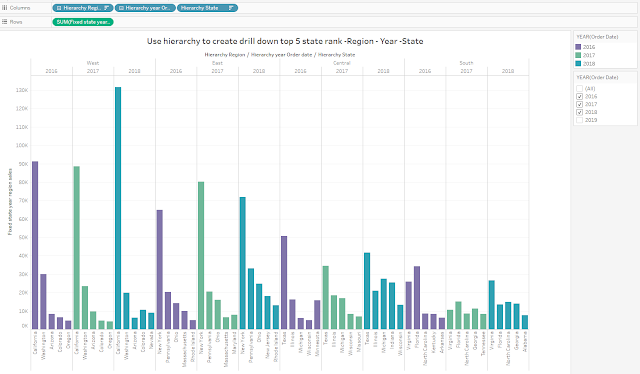





















No comments:
Post a Comment
Note: Only a member of this blog may post a comment.